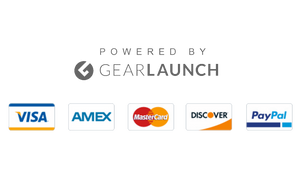How to Fix Safari Disappeared From iPhone.
For iPhone users, Safari is the default web browser. It offers a user-friendly and simple interface, so most users keep it as their default browser and work with it.
When you want to search for something through your iPhone’s browser, and you can’t find the browser itself, it would be frustrating, wouldn’t it? If you have encountered this issue at any time, we have some quick fixes for Safari disappearing from the iPhone home screen.
Using default features given by the manufacturer would benefit users rather than installing third-party services and applications. Amongst many other features, using Safari for web browsing on your iOS devices would be enjoyable and more accessible for all iPhone users.
It would be time-saving and convenient for everyone to use the Safari browser, as there would be no permission issues or other fundamental issues you might face while using third-party browser applications.
Even though it is the default browser for iOS devices, especially iPhones, the Safari browser should be more familiar to users. Users might face some issues related to the application. For that, we have the most accessible solutions here.
Quick Fixes for Safari Disappeared from iPhone
Since many users are dealing with annoying errors on their iPhones, here we have provided some simple fixes to help you fix Safari on your iPhone.
1) Check All Screens
When your Safari icon disappears, the first and simplest thing to do is check all the home screens for it. Also, look carefully in all the folders and look for the Safari icon in them, too.
Users might think they have accidentally uninstalled or deleted the Safari browser. But that’s not the case. They might have mistakenly mids-touched the screen, and the Safari icon has been removed from the Home screen only, not from their device.
2) Use the Search Box
You can do this by swiping right and getting the search box on the screen. Then, type “Safari” in the search box. You will see the search result containing the Safari App as you hit enter.
Moreover, if Safari has been accidentally moved to any of the hidden folders, the search result will also show the name of that folder. Thus, you will know where exactly the Safari App is on your iPhone.
3) Disable Restrictions on Safari App
Sometimes, because of the restrictions set for the app, it might not work correctly. To do so, you must turn off the limits set for the Safari app. For that, follow these steps:
- Go to the Settings on your iPhone
- Scroll Down and go up to when you see “Screen Time.”
- Tap on “Content and Privacy Restrictions”
- It will confirm your identity by asking for the Screen Time Passcode
- Enter it and then go to “Allowed Apps.”
- Look for “Camera” and confirm it is set to “ON.”

Since Safari is the default browser of most iOS devices, It has many noticeable features, which indicate that one must stick to using it for many reasons.
4) Reset Home Screen Layout
Here’s how you reset the home screen layout on your iPhone
- Unlock your iPhone and Go to the Settings
- Scroll Down and Tap on General
- Now tap on the Reset option and select Reset Home Screen Layout
5) Update iOS to The Latest Version
Even after applying the above methods, updating your device is the final call for fixing the Safari application if you can’t get the desired results. The app can not be updated. You will need to update your iOS version on your iPhone to get an updated version.
Follow the simple steps to update the iOS version on your iPhone.
- Go to the Settings
- Scroll Down and Tap on the General Menu
- Tap on the Software Update

Advantages of Safari Browser on iPhone
Let’s take a quick look at the benefits of using the Safari browser on your iPhone:
1) Lesser Battery Consumption
Because of the JavaScript engine, Safari has become the world’s fastest browser. It was developed especially for Apple devices to deliver a long-lasting battery even with more working and quicker performance.
2) Comparatively Faster Performance
Statistics show that many leading browsers work comparatively slower than Safari on iOS devices.
3) Best Video Quality
While surfing the internet on Safari, users can enjoy 4K video playback through the browser for popular and widely used video streaming services, including Netflix, YouTube, Apple TV+, and more.
4) Better Privacy
In this era of online activity, privacy is everyone’s primary concern. Safari offers enhanced privacy and allows users to surf data at the most secure level.
5) Enhanced Privacy Features
With iCloud+, users can obtain even better and upgraded features for privacy and managerial benefits.
Conclusion
These are the quick fixes for fixing Safari on your iPhone that disappeared and getting it back quickly.
Also, not everyone knows that the Safari browser – pre-installed and default browser, can’t be easily uninstalled from the iPhone or iPad. From the steps mentioned above, you can quickly find the disappeared Safari icon and keep surfing various websites over the internet.
Frequently Asked Questions (FAQs)
1) Why has Safari Disappeared From the iPhone?
It might not have disappeared from the iPhone, but you may have accidentally mistouched it, and because of that, the Safari icon might have been moved to another screen. Also, the icon might have been deleted from that specific screen, but it can still be found in the main menu. Moreover, if you have a hidden folder, the icon might have been moved there, and you are unaware of it.
2) Why does Safari Keep Disappearing?
There can be several reasons Safari keeps disappearing, such as pending iOS updates, pending app updates, insufficient storage space, etc. If you face such issues with your iPhone’s Safari browser, try checking for any pending updates that might be there. After updating your device and app with the latest version, you can access the browser without further issues.
3) How do I put Safari Back On My iPhone Home Screen?
To restore Safari to your iPhone’s home screen, swipe right until you reach the App Library. Click on the search bar and enter “Safar.” You will see the Safari icon in the search results. Press the icon and move it wherever you want it on the Home Screen.
4) Where is Safari on iPhone?
Safari will be available in the App Library. From there, you can copy the icon to wherever you feel it is convenient for you to use it, according to your preference. For that, go to the App Library, and then by long pressing on the icon, you can place it over other screens.
5) How do I Restore Safari to Normal?
From the main menu, go to “Preferences” and look for “Privacy” at the top of the window, and then click on “Remove All Website Data.” When asked about removing all the data stored by all the websites, confirm it and say YES. This is how you can restore Safari to normal. Beware that all your saved data related to various websites will be lost after this action, and it can’t be rolled back.