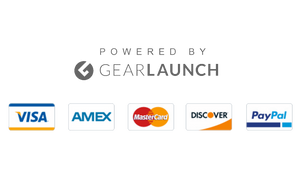You would prefer the simplicity of iMessages over modern standards messaging apps. Using the app is pretty straightforward, but sometimes it turns futile. Are you annoyed by the “Message blocking is active on iPhone” popping every time you open iMessage? This error prohibits you from sending messages on iMessage. Now, several reasons cause this error.
The error may be caused by using an invalid SIM card, a network error, blocked numbers, or other factors. To help you out, we have listed some practical solutions to fix the “Message Blocking is Active” error. Let’s check them out and resume texting.
There are several possible reasons for the error. Firstly, try restarting your iPhone. Doing so will reconnect your iPhone’s networks, which might fix the issue. We have listed a few reasons for the error.
Blocked number: Mostly, blocked contacts account for the error. The receiver or the sender is blocked, leading to an error popup. We recommend you contact the recipient and verify the issue.
If you cannot connect the call or send a message, the following might be the reason.
Server Outage: Maybe the fault is not on your side. Server outages are pretty rare, but they do occur. You may encounter the error popup due to a fault on your service provider’s end. You can contact your service provider’s customer care to resolve this.
That’s not the case. Check out the following reasons.
Network Error: Sometimes, the most straightforward troubleshooting fixes the error. You can try reconnecting your Wi-Fi or mobile networks to resolve the issue. Additionally, turning on airplane mode and reverting fixed the error for several users.
If you have tried all these fundamental fixes but the problem persists, the following solutions will help.
- Remove the SIReinsertnd Reinsert
- Check Mobile Plan
- Toggle off iMessage
- Set Automatically iPhone Date and Time
- iOS 17 Update
- Reset Network Settings
Remove the SIReinsertnd Reinsert
Most of the time, we insert the SIM card incorrectly, which further leads to the error. However, the latest iPhone offers an eSIM. Incorrectly inserting the SIM card causes trouble for your iPhone to detect it. If you have an iPhone with a physical SIM, try these steps to resolve the error.
- First, switch off your iPhone by pressing the power and volume buttons.
- Insert the SIM ejector tool to pull out the Reinsert.
- Re-iReinserte Reinsertcorrectly in the SIM tray.
- Slide the SIM tray back.
- After a few seconds, restart yoReinsertinge-inserting the SIM card properly might fix your Message blocking is an active issue. If the problem persists, try out the following method.
Check Mobile Plan
If your mobile plan has expired and does not offer messaging service, Your iPhone will prompt the error. Most modern messaging apps require an active internet connection. Unlike them, iMessage requires an active mobile plan with SMS service. You can check your mobile plan status by visiting your service provider’s website or checking their notifications. Usually, you receive a message from your service provider asking you to renew your mobile plan. Once you have activated your mobile plan, your iMessages will resume.
Toggle off iMessage
If you don’t have an active internet connection, the iPhone’s Messages app allows you to send regular text messages. Sometimes, you may get confused between iMessage and common text messages. Thus, turning off iMessage might help you fix the issue.
- Launch the Settings app on your iPhone.

- Head over to Messages.

- Toggle off iMessage.

Once iMessage gets disabled, regular messages will be set by default. Are you still having trouble with messaging? Try the following method to fix this issue.
Set Automatically iPhone Date and Time
Incorrect dates and times can cause several service malfunctions. It can also cause the message blocking to be an active error. To fix it, you can turn on the automatic date and time. This setting automatically adjusts the time and date according to your region. To do so, follow these quick steps.
- Open the Settings app on your iPhone.

- Head over to General.

- Click on Date & Time.

- Toggle on Set Automatically.

If none of the above solutions fix the error, The following method will work out for you.
iOS 17 Update
Apple fixes bugs and glitches through new IOS versions. This error may be a software bug. Thus, updating your iPhone or iPad’s software to the latest version might fix the error. Apple regularly releases patches after releasing any new IOS version. You will get a notification whenever a new software update is available. If you weren’t notified, you could check for updates manually by following these steps.
- Launch the Settings app on your iPhone.
- Head over to General and tap on Software Update.

- Check for updates and install them.
- Restart your iPhone.
Unfortunately, you might be able to fix the error by now; if it doesn’t, try the following steps, which will surely help you.
Reset Network Settings
If none of the above-listed solutions workarounds, Resetting Network Settings will surely do the thing. Over time, we tweak specific settings with usage, which may cause issues using the Messages app. Resetting Network settings will remove all your connected Wi-Fi networks. Follow these steps if you want to reset your iPhone network settings.
- Launch the Settings app on your iPhone.
- Navigate to General and tap on Transfer or Reset iPhone.

- Tap on Reset and then click on Reset Network Settings.

- If prompted, enter your iPhone’s passcode.
- Confirm Reset Network Settings and restart your iPhone.
Conclusion
Apple is aware that the message blocking is active on the iPhone glitch and has recently released IOS 17 to fix it. However, some users are still facing the error. We recommend checking the mobile plan until another patch is released. If the problem persists, you may contact Apple Support.