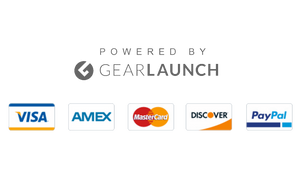How to Fix Blurry Pictures on Facebook 2024 iPhone
Facebook is one of the most reached social media platforms where users can share their images with friends and connections. However, sometimes users may also encounter poor quality in their uploaded photos, which is why many users are eager to fix blurry pictures on Facebook.
You may have faced the issue if you have used Facebook over the past few years. However, here, we have covered some of the most common factors behind blurry images on Facebook and added simple yet effective steps that a newcomer can follow to fix the blurry photos on Facebook.
Before proceeding with the solutions, read the section mentioned below to identify the exact cause of the low-quality images on your Facebook.
Why Pictures on My Facebook Are Blurry?
Since Facebook and Instagram have ruled the social media world, uploading HD-quality images and videos become the top requirement for users. However, the image quality often relies on the skills of photographers and the art of the man in the frame.
However, sometimes internal glitches or software issues can lead to a downgrade in the app’s performance, which causes blurry or poor-quality images on Facebook. Besides that, here are the top three causes of blurry photos on Facebook. Look at the reasons and follow the below methods to solve the issue.
- The image doesn’t fall under the optimum image size criteria.
- Poor internet connection and outdated Facebook version may reduce the image quality.
- Incorrect file types and extreme picture sizes can reduce the quality of your images.
- If you upload old photos, Facebook will further reduce the quality of your images and videos.
Simple Solutions to Fix Blurry Pictures on Facebook (Full Guide 2024)
Solution 1: Check The Internet Connection on Your Device
The first and most straightforward solution you can try is to check your device’s network and internet connectivity. Before moving ahead with complex solutions, you should check whether your device is getting enough internet connection. Sometimes, poor network connectivity leads to blurry images on your Facebook account.
Follow the steps below to check your iPhone’s internet connection.
- Unlock your iPhone and turn it into airplane mode.
- Wait for a while and turn off the airplane mode.

- Now go to Settings and tap on the Wi-Fi option.
- Finally, check the Internet connection and Wi-Fi connection on your iPhone.
Solution 2: Disable Data Saving Mode
If you have checked the connectivity on your device but have not found a positive outcome, try turning off the data-solving mode on your iPhone. Data Saving Mode can help you access the plans by setting limits.
However, sometimes, it may hinder the uploading process and decrease the overall image quality on the Facebook app. Here’s how to toggle off Data Saving Mode on your device.
- Go to the Settings app on your iPhone.
- Tap on the Mobile Service option.
- Now, tap on the Low Data Mode option on your iPhone.
Solution 3: Clear Facebook Cache
With the help of the steps below, you can clear the unwanted cache files on Facebook. Try these steps on the Facebook app and see if they fix the blurry pictures on Facebook.
- Open Facebook ID on your iPhone
- Click on the More Button and Tap on Settings & Privacy option.
- Now, scroll down and select Browser.
- Tap next to the Browsing Data and transparent cache files.
Solution 4: Update the Facebook Application
If you are using the outdated version of the Facebook application, it might trigger various issues in your user experience. You can update or install the latest version of the Facebook application with the help of the steps below.
- Unlock your iPhone and go to the App Store from the Home Screen or App Library.
- When you search for Facebook, you will see an Update option beside the Facebook icon.
- Update the application and log in to your Facebook account.
- Check whether the issue persists or not.
Solution 5: Use Upload HD Quality Photo Settings
If you can’t fix the reduced image quality on your Facebook account even after trying the above solutions, try these steps and turn on Upload HD image quality on your device.
Most of the time, users are enabled to Upload HD Quality. However, if you have turned off the option earlier, follow the steps below and analyze whether the issue is resolved.
- Login to your Facebook Account.
- Tap on the Settings option and look for the Photo Settings.
- Now, toggle the Upload HD option and check if you get the desired image quality.
Final Thoughts
So here we are at the conclusion of this blog post. Now, you have detailed information about the causes of blurry pictures on Facebook. Moreover, the solutions mentioned above can help you enhance your photo quality.
Apart from the internal methods, you can also use external third-party applications to enhance the overall user experience on social media platforms. However, you should know that third-party apps or tools often contain malware.
Therefore, you should avoid such apps and tools. Try the above solutions to fix blurry pictures on Facebook, and let us know which method works best for you.
Frequently Asked Questions (FAQs)
- Why Do My iPhone Pictures Look Blurry on Facebook?
According to official reports, Facebook uses up to 40% less data and reduces image quality, so you may see blurry pictures on your Facebook account. However, you can turn off the data-saver mode. Go to Settings & Privacy > Settings > Media and turn off the data saver mode.
- Why is My Facebook Cover Photo Blurry 2024?
Facebook automatically downgrades the cover photo size, which may lead to the poor quality of your cover photo. Instead of using the JPG format, try uploading a PNG file. This will help you maintain the quality of your cover image on Facebook.
- What is The Ideal Size of Facebook Cover Photo in 2024?
The ideal size for a Facebook cover photo on the desktop screen is 820 pixels wide and 312 pixels tall. At the same time, it stands 640 pixels wide and 360 pixels tall on the mobile screen.