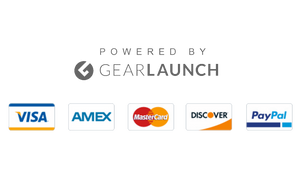How to Fix Snapchat on iPhone 15?
Snapchat not working on an iPhone or crashing on an iPhone is one of the most common problems many iPhone users face regularly. The reasons behind the error vary from network connectivity errors to software glitches. Since the problem has various causes, the solutions come with numerous straightforward methods to help you fix Snapchat on iPhone 15.
If you are also one of those Snapchat users who gets annoyed by the errors on your device and is looking for easy steps to fix Snapchat on your iPhone, read this article thoroughly. Sometimes, a problem can arise due to a lack of space, internal system malfunctioning, or other errors. It requires solutions like factory reset, network reset, and cleaning up the storage.
Here, we have addressed some of the most common factors of the problem and solutions for it. We have also mentioned simple yet effective steps for beginners. Go through the methods below to fix your Snapchat application on iPhone 15.
Why Does My Snapchat Keep Crashing on iPhone 15?
Ever since Apple Inc. launched the iPhone 15 series, it received an average response from users. Many users have reported iPhone errors about temperature, camera quality, or application bugs.
Similarly, Snapchat users have encountered errors when accessing Snapchat on their newly purchased iPhones. However, there can be a variety of reasons behind the issue. If your Snapchat keeps crashing on your iPhone 15, its reasons may vary from common factors like incomplete installation, network errors, outdated iOS version, or storage space.
Whether you are facing errors like a black screen, partially obscured chat names, or the camera not working in Snapchat, the solutions below can effortlessly fix the issue.
10 Simple Solutions to Fix Snapchat on iPhone 15
Once you recognize the causes of the errors, you can use the solutions highlighted below to fix Snapchat errors on iPhone 15.
1) Restart Your iPhone
Regardless of technical errors, we have all always tried restarting the device first in the hope that it would fix the unexpected glitches. Similarly, before tackling technical fixes, you should restart your device to fix the Snapchat crashing issue on your iPhone.
2) Check Wi-Fi or Net Work Connection
If you still face errors after restarting the device, check the Wi-Fi and Net Work connection on iPhone 15. Sometimes, poor network connectivity may hinder smooth functionalities.
3) Enable and Disable Airplane Mode
When you toggle airplane mode on, it automatically shuts down network, Bluetooth, and hotspot connectivity. It also helps fix connectivity errors quickly. Here’s how to turn airplane mode on and off.
- Unlock your iPhone and swipe from the top left corner of the screen.
- You will find an Airplane icon; tap on it to activate the Airplane Mode.
- After a while, follow the same steps and tap the icon again to turn off Airplane mode.

4) Update Snapchat Application on iPhone 15
Below, we have added simple steps to update the Snapchat application on iPhone.
- Go to the App Store from the Home Screen or App Library.
- Type ‘Snapch’t’ the’Snapch’t’h bar and press the search button.
- Now, you will see the Update button near the Snapchat icon. Tap on it.
- However, if you already have an updated application version, you will see the ‘Open’ menu instead of ‘Update.”


5)’Reinsta” Snapchat app
Even after updating the application, if you don’t get posdon’t output, you should uninstall the application and reinstall it again. Follow the below steps to reinstall the Snapchat app on your iPhone 15.
- Unlock your iPhone and locate the Snapchat application from the Home Screen.
- Now tap and hold the icon for a second, and you will see a pop menu.
- Tap on the ‘Remove The A’p’ o’ ‘DeleA’p’ho’A’p’ to uninsA’p’ the application.
- Now, go to the App Store and search for the Snapchat application.
- Tap the Install button and wait a few seconds to download the application.


6) Clean Up the Storage Space on Your iPhone 1 Here’s how there’s storage space on your iPhone 15 and run the Snapchat application on it.
- Go to the Settings option.
- Tap on the General option.
- Scroll down and tap on iPhone Storage to clear the unwanted data and cache files.
7) Update iOS on your iPhone 15
Undoubtedly, the iPhone 15 comes with many new features and specifications. However, sometimes, an outdated iOS version may create several internal issues.
If you are experiencing a crashing error with Snapchat, you should update your iOS version. Below are the steps to update your iPhone.
- Open Settings on your iPhone 15
- Go to the General option.
- Tap on Software Updates to see if there is any update pending.
- Download and install the latest iOS version to your iPhone 15.
8) Force Reset iPhone 15 Settings
If the error persists, resetting the iPhone settings might help resolve the problem and offer you a fresh start on your device. Here’s how to reset your iPhone 15 settings.
- Go to the Settings from Home Screen.
- Tap on the General Option.
- Scroll down until the end and click the Transfer or Reset iPhone option.
- Now, tap on the Reset option and select Tap All Settings.
- Finally, enter the passcode, read the final warning, and confirm the procedure.
9) Use Snapchat on Other Devices
Unfortunately, even after following the steps mentioned above, you can’t access the can’tSnapchat account on your iPhone, so try running it on a different device. You can log in to your Snapchat account on another iPhone or Android device.
Sometimes, built-in systems or undetected malfunctions prevent the application from running on the system. In this case, you can access Snapchat on different devices.
10) Contact Snapchat iPhone’s CustiPhone’sm
Finally, if the issue persists and you don’t get the desired results through the above solutions, you should contact Apple’s authoApple’s support team to fix the error. You can contact the official via email or by visiting nearby Apple stores.
Bottom Thoughts
Snapchat is a great way to stay in touch with friends, siblings, and family members, and millions of people use the platform every day. However, unexpected glitches or bugs can sometimes disturb the overall user experience. Many iPhone users have also reported facing a variety of errors while accessing their Snapchat accounts on iPhone 15.
Snapchat is undoubtedly compatible with the latest iOS version, but the device may still contain some issues that lead to annoying errors. Hopefully, the steps mentioned above can help you eliminate the mistakes. But still, if you can’t make a positive outcome, visiting the official support team is your final call.
Frequently Asked Questions (FAQs)
- Does Snapchat App Work on iPhone 15?
Yes! Snapchat is compatible with the latest version of iOS, including iOS 15, iOS 16, and iOS 17. Moreover, you can read the complete requirements in the App Store. Go to the App Store and search for Snapchat. Here, you will see the requirement details under the Information heading.
- Why is My Snapchat Not Working on My iPhone?
Snapchat crashing or not opening is one of the most common issues iPhone users face regularly. However, the problem can be caused by poor network connectivity, software bugs, incomplete installation, or lack of space, and the reasons are endless. However, most of the time, issues can be fixed with simple solutions.
- How to Clear Snapchat Cache on iPhone?
Go to the Snapchat application and tap on the profile icon at the top left of the display. Now, tap on the gear icon and open Settings. Scroll down, and you will see Clear Data under the Privacy Control menu. Tap on the Clear Data option and then tap on Clear Cache files.