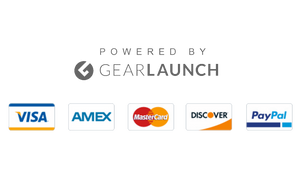How to Fix Washed-Out Photos iPhone
There is a thin line distinguishing washed-out and overexposed photos. On the one hand, overexposed refers to a type of photo where the subject and/or part of the background reflect excessive brightness. On the other hand, washed-out pictures portray low brightness and contrast.
Since the iPhone has provided premium quality camera features, its sensor has also improved with each model. However, the most recent iPhones have included robust sensors that can easily capture the light and enhance the image quality.
However, many users have reported that sometimes their iPhones produce overexposed or washed-out picture quality. If you are also experiencing washed-out pictures on your iPhone, this article is for you. Here, we have added the top three methods to fix washed-out photos on iPhone. Moreover, you will also get ten easy tips to prevent such image quality on iPhone.
3 Methods to Fix Washed-Out Photos On iPhone
Here, we have highlighted three methods to fix the washed-out photos on iPhone. If you have been dealing with poor-quality or washed-out pictures, follow the methods below to resolve the issue.
Method 1: Use the Built-In iPhone Photo Editor
Everyone likes to click good pictures with their friends or family members. Even actors and models are fond of shooting indoors and outdoors, but the whole experience gets shattered when the iPhone’s picture quality drops and you receive washed-out pictures.
However, you can quickly fix the poor-quality photos on your iPhone without using external or third-party applications on your device. Use the default photo editor on your iPhone to resolve washed-out pictures on your iPhone.
- Power on your iPhone and go to the Photos app from the Home Screen or App Library.
- Now, select the photo that you want to fix.
- Tap on the Edit option from the top right side.
- Adjust the exposure, contrast, and saturation, and fix the uneven colors of the picture.
- In addition, you can adjust highlights and shadows for advanced editing.
- Once you get the desired outcome, tap the Done option and save the picture on your iPhone.
Method 2: Use Online Websites and Tools
In the world of advanced artificial intelligence, we have been introduced to hundreds and thousands of AI tools that offer outputs beyond imagination within a fraction of a second.
If you don’t know how to edit blurry or washed-out pictures manually, look for the website of the online AI tools. Start uploading the image, and within a few seconds, you will get a good-quality picture on your iPhone.
Method 3: Use External Application
If you have tried the above methods to fix washed-out photos on your iPhone but can’t get the desired result, try to use external apps to improve the image quality on your iPhone. Various apps and tools available on the internet may help you fix washed-out or overexposed pictures on your iPhone.
- Photoshop
- YouCam Perfect
- Adobe Lightroom
10 Tips to Prevent Washed-Out Photos on iPhone
Hopefully, the solutions mentioned above will help you fix washed-out photos. However, it would be best to keep the tips below in mind when clicking good pictures. The methods below will help you prevent overexposed and underexposed images.
- Adjust focus and exposure points on your iPhone camera.
- Click multiple portrait and landscape pictures.
- Expose the highlights on the object to prevent washed-out photos.
- Use a tripod to get clear pictures.
- Try different angles to get a perfect shot.
- Focus on the objects and surrounding details in close-up shots.
- Enable the grid option and follow the rule of thirds in photography.
- Use a built-in camera timer for steady photos.
- Please keep it simple and adjust the lightning.
- Check for the good-quality camera lenses.
Bottom Lines
Now, you must know how to fix washed-out or overexposed photos on your iPhone. Undoubtedly, the iPhone has premium camera features and lenses. Still, the picture quality, angles, and good-looking features are in the hands of the person clicking the pictures.
Overexposed pictures are something that no one likes to post on their social media platform, and we know you also feel concerned about the same. But don’t worry! Hopefully, our article has helped you remove the washed-out pictures on your iPhone. Let us know which method worked best for you and explore other tips, tricks, and how to guide you to fix various issues.
Frequently Asked Questions (FAQs)
- How to Edit Washed Out Photos?
You can follow numerous ways to edit washed-out photos on your iPhone. However, start by identifying the washed-out areas and adjusting brightness accordingly. The right amount of saturation and contrast will further help you remove overexposed or underexposed pictures.
- How to Improve Picture Quality on iPhone
You can strengthen the picture quality by adjusting the camera angle and lighting. Be a student of light, and you will see the eye-gazing changes in the quality of your pictures. Play with the light and use a steady and balanced angle to improve the picture quality.
- Can I Fix Blurry Pictures on iPhone?
Yes! You can fix blurry pictures on your iPhone. Use online AI tools and applications to improve the blurry images on your iPhone.