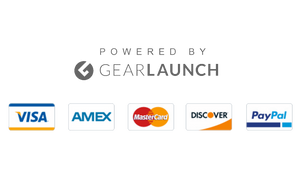How to Fix YouTube Crash on iPhone (Solved)
YouTube is undoubtedly one of the most significant applications for watching comedy videos, personal vlogs, and entertainment. Not only that, millions of educators, singers, and performers are earning whopping amounts of income through YouTube monetization. However, encountering the ‘YouTube Is Not Working’ or ‘YouTube Keep Crashing’ is not a new error iPhone users face.
There could be any number of possible reasons behind the YouTube crash issue on iPhone. To identify the causes of the problem, read the sections below and apply the solutions accordingly.
Why YouTube Keep Crashing on My iPhone?
- Too many apps are running in the background on your iPhone.
- Insufficient storage space may crash down the YouTube application.
- Sometimes, the iPhone deals with internal issues due to an outdated iOS software version; hence, you may encounter errors while using the YouTube app.
- Poor internet connections may also create lagging issues in the app.
- If you accidentally turn off the required permissions on the app, you may face such errors on your iPhone.
10 Ways to Fix YouTube Crash on iPhone Issue
1) Relaunch the YouTube App on Your iPhone
Whenever we encounter software glitches or the app doesn’t work correctly, we try relaunching it once again, and in most cases, it fixes the issue. Similarly, if you have been experiencing glitches while using the YouTube app, remove the app from the background, wait for a few seconds, and then relaunch the app to see if everything works properly.
2) Check the Network Connection Settings
You may also experience YouTube and other apps crashing or lagging due to poor internet connections. Sometimes, unstable network connectivity may cause YouTube to keep crashing. Here are simple steps to fix the YouTube crashing issue.
- Open the Settings app on your iPhone.
- Tap on the General option.
- Scroll down and tap on the Reset option.
- Now, tap on the Reset Network Settings.
- Lastly, Open the YouTube app on your device and see if the app still stops working on your iPhone.
3) Restart Your iPhone to Fix YouTube Crash
Sometimes, restarting your device can fix numerous internal system issues. Since restarting the device powers off the system and internal functionality and pushes the software to work more efficiently, you can quickly fix the YouTube not working or lagging issue by simply restarting your iPhone. Here are simple steps to restart your iPhone.
- Press and hold the power and Volume Up or Down buttons simultaneously.
- Here, you will see a power-off slider button. Slide right to turn off your iPhone.
- Now, wait a few minutes, press and hold the power button again, and restart your device.
- Finally, check whether YouTube has started working or not.
4) Remove Apps From The Background
If you are using multiple apps in the background, your iPhone may experience lagging or even app crashes. Remove the unwanted apps and tabs from the background and check whether YouTube starts functioning.
5) Update iOS Software to The Latest Version
Outdated iPhone or iOS software often causes unexpected errors. If you have tried the methods mentioned above but nothing works correctly, you should check whether your device runs on outdated iOS software.
- Open the Settings app on your iPhone.
- Go to the General option.
- Tap on the Software Updates.
- See if there is any software update available on your device.
- Once you have downloaded and installed the latest iOS update, restart your device and check if the Unknown Part Battery error has been fixed.
6) Check iPhone Storage
If your iPhone has low storage space, it can hinder the app’s functions and cause a crash. Since every app and tool requires a certain amount of space to work efficiently, you should check if there is any issue related to the lack of storage space on your iPhone. The mentioned steps can help you check the storage space on your iPhone.
- Go to the Settings and Tap on the General option.
- Now, tap on the iPhone Storage option.
- Clear the unwanted data and media files from the storage and restart your device.
- Finally, you are all set to access YouTube without encountering crashing issues.
7) Update YouTube Application
Like outdated iOS software, if you use an old version of the YouTube application or even a third-party application from unknown sources, you might face YouTube crash issues on your iPhone. You should update your iOS and the app versions to eliminate further problems.
- Unlock your iPhone and go to the App Store from the Home Screen or App Library.
- Now, search for the YouTube application.
- Here, you will see an ‘Update’ button. Tap on it.
- Lastly, wait a few minutes and see if the issue is resolved.
8) Uninstall and Reinstall the Application
Even after updating the application, if the issue persists, you should uninstall and reinstall it to fix the YouTube crash error on your iPhone. Reinstalling the application will remove the user’s cache files, allowing you to quickly resolve the issue.
- Unlock your iPhone and look for the YouTube app.
- Press and hold the app icon for a while.
- Here, you will see the Remove (Uninstall) option. Tap on it.
- As per the abovementioned steps, go to the App Store and search for the YouTube application.
- Tap on the Get (Install) button to install the application.
9) Reset All Settings on The iPhone
A factory reset or resetting all settings can help you change your iPhone’s recently modified settings. Don’t worry! However, keeping a backup of your data and media files can prevent data loss. Follow the instructions below to perform your iPhone’s Reset All Settings method.
- Go to Settings from the home screen or App library.
- Tap on the General option.
- Scroll down and tap on the Transfer and Reset option.
- Now, tap the Reset option and select the Reset All Settings option.
- Finally, restart your iPhone and check whether the issue is resolved.
10) Turn on Permission Required on Your iPhone
Sometimes, users unconsciously disable or revoke the required permission, resulting in function conflicts while using the application. To eliminate the YouTube crash issue, you must check whether you have enabled the consent on your iPhone. Here’s how to obtain permission to use the YouTube application.
- Power on your device and go to the Settings app.
- Scroll down and tap on the YouTube application.
- Now, enable the required permissions on the YouTube app to fix the YouTube crash issue.
Final Thoughts
YouTube is one of the most widely used video-sharing platforms. Whether learning new skills, arts, and crafts or enjoying music videos or comedy videos, YouTube offers a variety of entertainment content in a video format. However, the issue related to the YouTube crash often turned out to be an annoying error. Hopefully, the abovementioned solutions have helped you eliminate YouTube’s crashing or not working issues.
Frequently Asked Questions
- Why Does YouTube Keep Crashing on My iPhone?
Several factors affect the internal functionality of your device or the app itself when dealing with glitches. However, outdated iOS versions, poor network connectivity, overheating, and lack of storage space are some of the most common causes that affect the YouTube application and lead to the YouTube crashing issue on your iPhone.
- Is YouTube Crashing on iPhone Fixable?
Yes! You can fix the YouTube issue or keep crashing issue on your iPhone using simple steps. Start by forcing users to quit the application and avoid using too many apps in the background. Moreover, you can also check the storage space available on your iPhone and the iOS software version to fix the relevant causes.