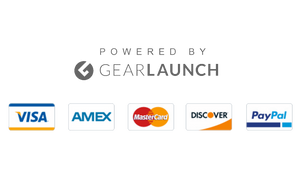Users are puzzled about why iMessage is not working on iPhones and Macs. The device is not sending a message to the recipient. The not delivered error keeps popping up on the screen. There are multiple errors concerning the iMessage service. We will address the unique issues of the Apple texting platform. Solve them using the official solutions.
Millions of smartphones don’t get enough sleep time. The manufacturers used premium components for durability and to improve the life span of the smartphone. Meanwhile, they have tweaked the software to handle the background processes efficiently. Still, I request everyone to shut down the iPhone or Mac for a few minutes.
iOS Device:
- Open Settings from the Home Screen.
- Select the “General” option.
- Swipe down.
- Tap the “Shut down” option.
- Swipe the power button to the right side.
- Charge the iPhone when you want to turn on the device.
Mac:
- Click the Apple logo located at the top left menu.
- Tap the “Shut down” option.
- Click the “Shut down” button from the pop-up menu.
I request readers to turn off the machines for ten minutes.
- Check iMessage Service
- Sign Out iMessage on Mac
- Toggle off and on iMessage on the iPhone
- Turn on send as SMS option
- Allow iPhone and Mac Interaction
- Activate Email Address For iMessage
- Unblock Contacts on macOS Ventura
- Update iOS & macOS Software
- Reset iPhone Settings
Check iMessage Service
Apple hosts the cloud services on Amazon Web Services. The Cupertino-based company shared the server status page on the public domain. Let me walk you through the process and check the iMessage service status.
- Open a browser.
I used the built-in mobile or desktop Safari browser.
- Tap the iMessage server status link.
- Tap the (+) button to view more.
Also, check the region at the bottom.
- Swipe down and search for the iMessage service.
- Check “iMessage – Available” in the list.
Fortunately, the unique texting service works in my region. To check your region’s Apple server status, disable VPN or proxies.
Sign Out iMessage on Mac
iMessage is available on your Mac computer. You can sign out of iMessage without messing with the Apple ID registered on your computer. Let me show you how to log out of the Messages app on MacOS Ventura.
- Launch “Messages” from the dock.
- Click “Messages” from the top menu.
- Select the “Settings” from the drop-down menu.
- Click the “iMessage” from the pop-up windows.
- Click the “Sign Out” button.
Restart the macOS Ventrua machine.
- Launch the application and log in.
The Mac will connect to the Apple servers and register the account. For a better result, I request readers to restart the machine.
Toggle off and on iMessage on the iPhone
iPhone is not connecting to the Apple servers. We can force the smartphone to communicate with the servers by turning the service off and on. You can solve the “waiting for activation” error.
- Open Settings from the Home Screen.
- Swipe down.
- Select the “Messages” option.
- Tap the “iMessage” button.
- Restart the iPhone.
- Head back to the settings and turn on the texting service.
Let the iPhone send an SMS to register the account. Recharge your carrier account with an SMS package.
Turn on the send as SMS option.
For many users, sending the text is more important than using the iMessage service. If sending a regular SMS to the recipient is a priority, let me show you how to turn on the feature and send a text as an SMS.
- Open Settings from the Home Screen.
- Swipe down.
- Select the “Messages” option.
- Tap to turn off the “iMessage” feature.
- Swipe down.
- Tap the “Send as SMS” feature.
Open the conversation and send the text again. iPhone won’t reject your commands or send text messages. However, your carrier package should have enough credits to send an SMS.
Allow iPhone and Mac Interaction.
Did you allow the Mac computer to send or receive an SMS on your iPhone’s behalf? Add your computer to the Apple ID and share the information. Take advantage of Apple’s ecosystem and send texts from your Mac.
- Open Settings from the Home Screen.
- Swipe down.
- Select the “Messages” option.
- Tap the “Text iMessage Forwarding” option.
- Select your Mac and toggle the button.
I have registered my MacBook Air and iPhone on the same Apple ID. I can send or receive messages from both computers and smartphones.
Activate Email Address For iMessage
Most iPhone users don’t add the Apple ID as a secondary contact. You don’t need an active mobile number to send or receive an iMessage. Let me show you how to add your email address on your iPhone.
- Open Settings from the Home Screen.
- Select the “Messages” option.
- Tap the “Send & Receive” option.
- Select your email address.
You can also add the email as a primary communication address.
I selected my mobile number long back. Yet, I can send or receive messages from other Apple users. Place the smartphone in airplane mode and start texting through a Wi-Fi network.
Unblock Contacts on macOS Ventura
You may have blocked the recipient on the macOS machine. Let me show you how to access the blocked contacts on Mac and unblock them.
- Launch “Messages” from the dock.
- Click “Messages” from the top menu.
- Select the “Settings” from the drop-down menu.
- Click the “iMessage” from the pop-up windows.
- Click the “Blocked” button from the menu within the window.
- Select the contacts and unblock them.
Compose a new conversation and start sending the texts to the recipients.
Update iOS & macOS Software.
Apple has developed new software for the iPhone and MacOS machines. Read the release notes, then update the software.
iOS Device:
- Open Settings from the Home Screen.
- Select the “General” option.
- Tap the “Software Update” option.
- Tap the “Download & Update” button.
Charge your iPhone while updating to the iOS 16 version.
Mac:
- Open Settings from the launcher.
- Select the “General” option.
- Click the “Software Update” option.
- Click the “Update Now” button.
I request everyone to read the release notes and get feedback from the community. Create a data backup on another storage drive or iCloud.
Reset iPhone Settings
I request readers create a backup before resetting the iPhone settings. The software will remove the customized settings and restore the smartphone to its original point.
- Open Settings from the Home Screen.
- Select the “General” option.
- Tap the “Transfer or Reset iPhone” option.
- Tap the “Reset” option.
- Tap the “Reset All Settings” option.
- Enter the lock screen passcode.
- Tap the “Reset All Settings” button.
The iPhone will restore the software to its original settings. Activate the iMessage before customizing the smartphone.
Bottom Line
There is a reason why iMessage is not working on iPhones and Macs. Contact Apple customer support for further instructions. I didn’t ask the readers to reset the macOS software because it’s a lengthy process. Let us know how you solved the “unable to contact the iMessage server” error.