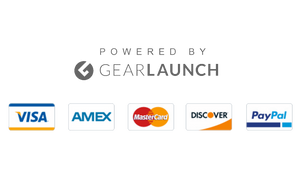When you wish to exit a group over Snapchat but do not take the desired action because of peer pressure, it often happens that you do not do what is required out of courtesy or good conduct. In such a case, you would think of how to Leave Snapchat Group without Notification, and we have covered it all!
Suppose a group is inactive or too active, or it consumes a lot of memory on your device. You might also receive frequent updates or too many notifications, and we have a rescue for all!
Snapchat is an active networking group, especially among teens and youth, so its feature is an added benefit. However, you often find yourself in groups where you are not interested. So, you may think of exiting the group. But you do not leave the group up to shared connections as it would sound like you are disinterested in it. Besides, constantly popping group notifications further disturbs you.
Exiting the group sounds rude, and it creates a mess for you whether you should leave or not! Your mind would urge you to go, but your heart feels it would give a wrong impression, so you stop yourself from doing it.
In that case, you should leave a Snapchat Group without Notification. However, the app does not have a method for doing so. Whenever you exit a group, it instantly sends a notification to all the other members you have left.
If other members are not notified about your departure, they may often think you’ve deleted your account, no longer use it, or encountered a glitch.
Leaving a Snapchat Group that is not active
The technique works only if the group you want to exist in is inactive. You do not leave the group but clear all its chats, so it does not appear in your chat history. This way, you will not be annoyed by its activity. However, this method would be ineffective if the group is inactive.
- Open the Snapchat app.
- Tap on your user profile on the top-left side of the screen.
- Click on the gear icon on the top-right side of the screen to open Settings.
- Scroll down to the bottom and head over to the Account Actions section.
- Navigate to the second option, Clear Conversation.
- A list of all your chats will appear. Tap on the group you want to leave, and it will clear its chat history.
It is not always apparent for your Snapchat group to be inactive. Most of the time, you would be in a situation where the Snapchat group you do not intend to be a part of will be too active. If that is the issue, we have another method to resolve your concern.
How to leave an active Snapchat Group
When the Snapchat group you want to exit is active, you can usually leave the group. You might sound strange, but it has a logical reason. This is because the group exit notification appears in Grey, which is not catchy. If the group has a lot of activity, newer messages will pop up that are more visible than the notification, and thus, users will miss out on your update about leaving the group.
- Head over to the Snapchat app.
- Tap and hold on to the group that you want to exit.
- A drop-down menu appears; select Leave Group.
After leaving the group, you will no longer participate in the conversation. With new chats popping up, it is most likely that other group members will miss the notification about you leaving the group. If you find any of these methods risky, another technique works but can be a hassle.
Block a Snapchat Group to leave it without notifying others.
The proper method to Block a Snapchat group without notifying others is to Block the group. Well, there is no such feature to block a group directly. So, to bypass it, you should block all the group members. When you block everyone in the group, no one gets any updates about your presence on Snapchat. The person will not be notified if you message the group or perform other activities. Therefore, you can leave the group, and no one will get any updates.
The pretty cool part is that you do not need to bother, as after leaving the group, you can unblock whosoever you block for the purpose. In a simple yet effective way, you can bypass Snapchat features like a pro without any unethical means of practice. Snap promotes friendship and connections; hence, you would often find it difficult to block a person, but we will help you out:
- Open Snapchat.
- Head over to the chat section of the person you want to block.
- Tap and hold on to his chat.
- Select the Manage Friendship option.
- Choose the Block option.
- You will be prompted with the confirmation, “Are you sure you want to block?” Tap “Yes” to proceed with your action.
Similarly, block everyone else who’s in the group. Others head over to leave the group. Later on, you can unblock them!
Follow the steps given below to unblock a user on Snapchat:
- Head over to Snapchat in the Chats section.
- Tap on the top-left to open your profile.
- Click on the gear icon at the top right to open Settings.
- Scroll down to navigate to the Account Actions section.
- Go to the Blocked option.
- A list of blocked users will appear.
- Tap on the Cross icon to unblock.
- You will then be asked, “Are you sure you want to unblock this Snapchatter.”
- Now, select Yes to continue with your action.
Further, you can send them requests on Snapchat. If someone asks, you can say that you had deleted your old account and made a new one. You are all set with your action. Plus, you can even choose not to leave the group and be a silent spectator by being anonymous to others.
Wrapping Up:
You would have gotten your answer when looking for how to Leave Snapchat Group without notification. You can eliminate an inactive group by deleting it from the chats or leaving it without notification if it is too active. Finally, you would have bypassed the leaving group notification feature! Stay tuned for more updates!