How to Fix a Green Screen on iPhone
Green lines or the green screen on your iPhone is one of the most annoying issues you may face on your iPhone display, and if you are stressed about how to fix a green screen on your iPhone, don’t worry. We are here to guide you with complete details.
Read this article completely to get rid of the green screen on your iPhone. However, before moving ahead with the simple solutions to fix the error, let’s look at some of the significant causes that trigger the iPhone’s green screen.
Why Does My iPhone Have a Green Screen?
- Software or Internal System Glitch
If you have been using an iPhone and face green screen errors, you should check the software and internal system of the device as it may get affected due to various reasons such as viruses, multitasking, etc.
- Physical Damage
Green screen or green lines on the iPhone screen are caused by accidental damage. Sometimes, your iPhone may slip out of your pocket and drop on a hard surface, and if the display gets cracked, you may face such issues on your device.
- Hardware Issue
Not only software but sometimes hardware too gets affected because of various reasons. If you find a physical liquid error on your device, you should contact the authorized Apple store to eliminate the green screen issue on your iPhone.
- Outdated iOS Version
You should check for the latest software updates if your device runs on an outdated iOS version. An outdated iOS software can create various issues.
- Other Reasons
Sometimes, you can’t find the exact cause of an issue as it results from more than two internal software or system-based errors.
Top 7 Solutions to Fix Green Screen on iPhone
Solution 1: Restart Your iPhone
Whenever we face an unwanted and unexpected software glitch, we first try to restart our device as we believe it can fix the issue, and it does, too. Since restart shut down the internal system, the device can fix the errors. Here’s how to restart your iPhone to improve the green screen on your iPhone.
- Press and hold the power button and the Volume Button for two to three seconds.
- Release the button as you see a Power Off slider on your iPhone screen.
- Now, slide the right side to turn off your device and wait a while.
- Again, long-press the Power button until you see an Apple logo on your screen.
- Finally, unlock your device and check whether the green screen issue is fixed.

Solution 2: Adjust Display Settings
Follow the steps below to adjust the display settings on your iPhone.
- Go to the Settings on your iPhone.
- Tap on the Accessibility option.
- Tap on the Display & Text
- Finally, toggle on the Auto-Brightness option.


Solution 3: Don’t Use Multiple Apps in the Background
Sometimes, accessing multiple devices simultaneously can create numerous internal issues. You should avoid multitasking to prevent your device from getting software glitches.
- Go to the home screen.
- Drag upwards from the bottom of your iPhone screen.
- Here, you will see the apps and tools running in the background.
- Touch and swipe upwards to remove the apps from the background.
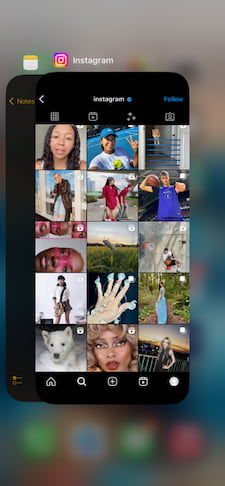
Solution 4: Erase All Content on Your iPhone
Hold on! Before moving forward, erase all content and reset all settings. You need to ensure that with the help of this process, you may lose the content and media on your device. It is advisable to take a backup before fixing the green screen on the iPhone using erase all content.
- Open Settings on your iPhone.
- Tap on the General option.
- Tap on the Transfer or Reset iPhone option.
- Finally, tap on the Erase All Content and Settings option.
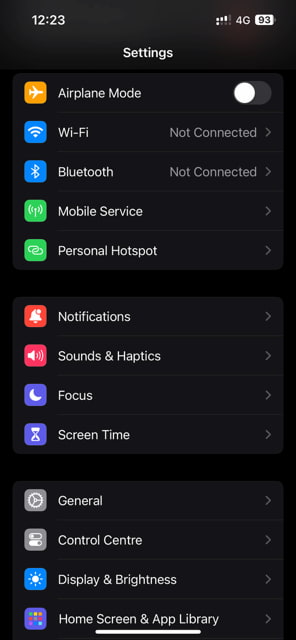


Solution 5: Restore Your iPhone Using iTunes
Here, we have highlighted simple steps that you can follow to restore your iPhone using iTunes.
- Connect your iPhone to a desktop or laptop.
- Now, click on the device option.
- Select the Summary option.
- Click on the Restore iPhone option.
Solution 6: Update iOS Software
If you are running your iPhone on an outdated iOS version, you may face a green screen on your iPhone. Here’s how to update your iPhone with the latest iOS version.
- Unlock your device and go to the Settings app.
- Tap on the General option.
- Now, tap the Software Updates option and look for the pending software updates.
- Download and Install the update and restart your device.
- Finally, your iPhone is updated with the latest iOS version, and check if your iPhone’s green screen is removed.

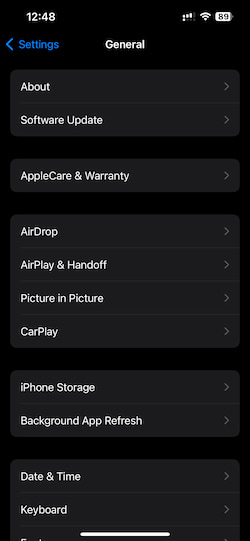
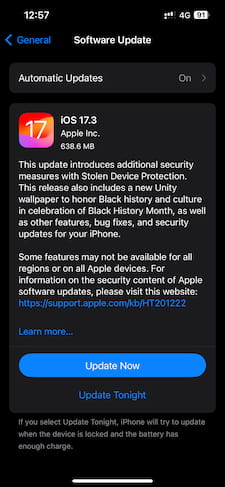
Solution 7: Contact the Apple Support Team
Finally, if you have tried and tested the solutions mentioned above to fix the green screen on your iPhone, but they don’t work in your favor, then it’s time to contact the authorized Apple service provider.
An Apple customer support executive will help you throughout the process. Further, if you recently purchased a new iPhone and it started behaving abruptly, you can replace it with a new one.
Summary
Finally, here we are at the bottom section of this article, and now you have covered complete information on how to fix the green screen on your iPhone. Green lines or the green screen is one of the hectic issues you may face for various reasons. First, identify the causes of the error and then implement the method mentioned above to eliminate it.
Frequently Asked Questions (FAQs)
- What Causes Green Tint on iPhone?
There could be several reasons behind the green screen error on iPhone. However, physical or water damage, internal glitches, software bugs, system short-circuiting, and outdated iOS versions are some of the most common reasons that trigger the green tint on iPhone.
- Is The Green Screen Fixable on the iPhone?
Yes! You can fix the green screen or green lines on your iPhone. However, first, you should identify the causes and then implement the solutions. If there is any hardware-related issue, such as physical liquid damage or battery burnout, you should contact the Apple Support Team to get your iPhone serviced or replaced.
- How to Prevent Green Screen Issues on iPhone?
The first thing you can do to protect your iPhone is purchase a good quality phone case. As green screens or green lines occur due to physical or water damage. Next, avoid using unauthorized Apple iPhone chargers as it may cause battery drainage or internal short-circuiting.
